Embedding videos is generally an easy process. In a regular webpage, it just involves using a certain tag, video, and uploading the video. When uploading a video is disabled because the site you are coding on doesn't allow it like Neocities, there is always another option to use, such as getting the video off of Youtube. This page will go over how to embed videos on Youtube, starting with embedding others videos and ending with embedding your own videos.
There are two ways to embed a video on Youtube, maybe more. Below are the steps to each.
The share button is one of the ways to find the option to embed the video. For the sake of this tutorial, the video that will be embedded will be a zelda breath of the wild meme. The share button is right next to the like/dislike buttons below the video itself
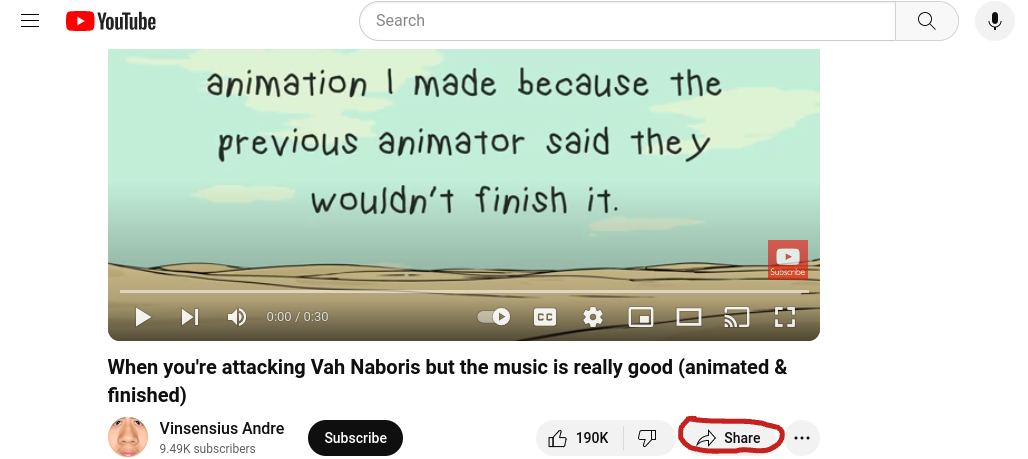
Clicking on the share button will open up this tab:
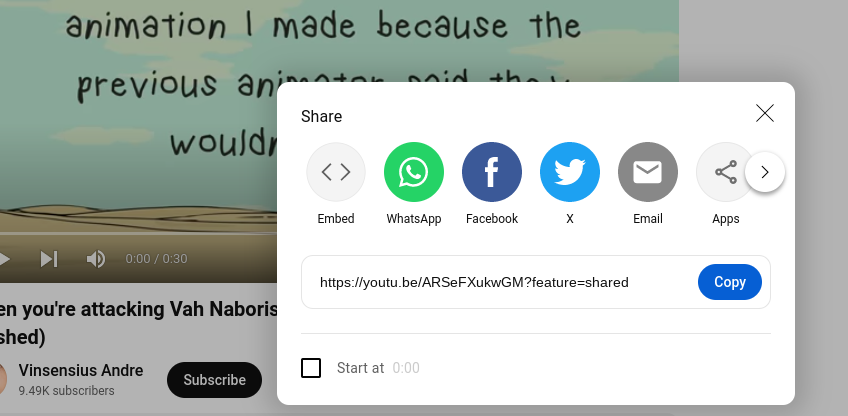
The first option that appears is the embed option. Click on it, and you'll find this tab:
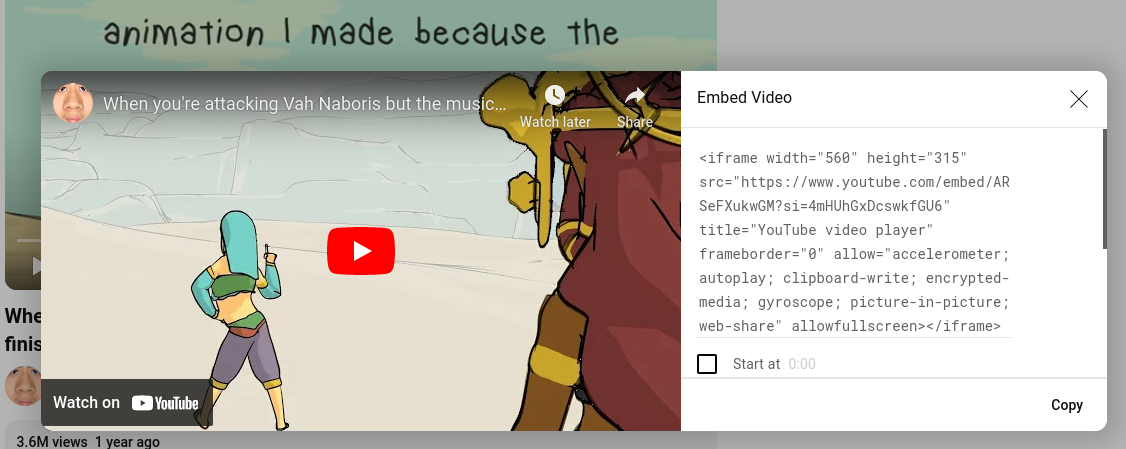
This just shows the code to copy and paste into your site, and scrolling down will give you options about embedding. Click on the copy button and paste it into your site, and you should now have a youtube video embedded into your site. Of course, not all videos have the option to embed into your site, so this will fail sometimes.
if you want an easier method without as many steps as the one above, this one is much shorter, although this method may be unavailable to mobile users. All you have to do is double click on the video so that this appears:
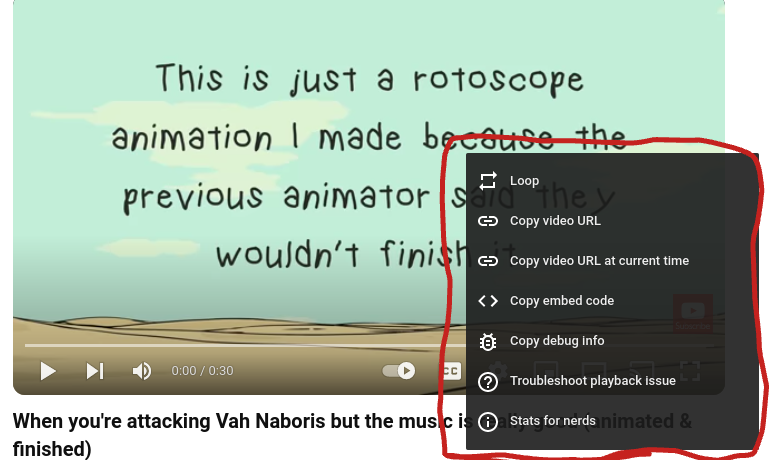
As visible in the picture, one of the options is to copy the embed code. Do this, and you will have the code already without having to do the longer process with the share video. Either way, the result is as follows:
Video used to help with tutorial: